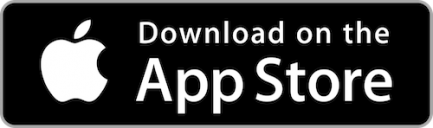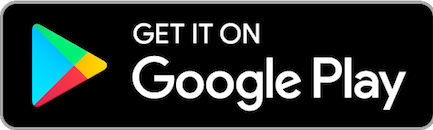Cleaner Look; Easier Navigation.
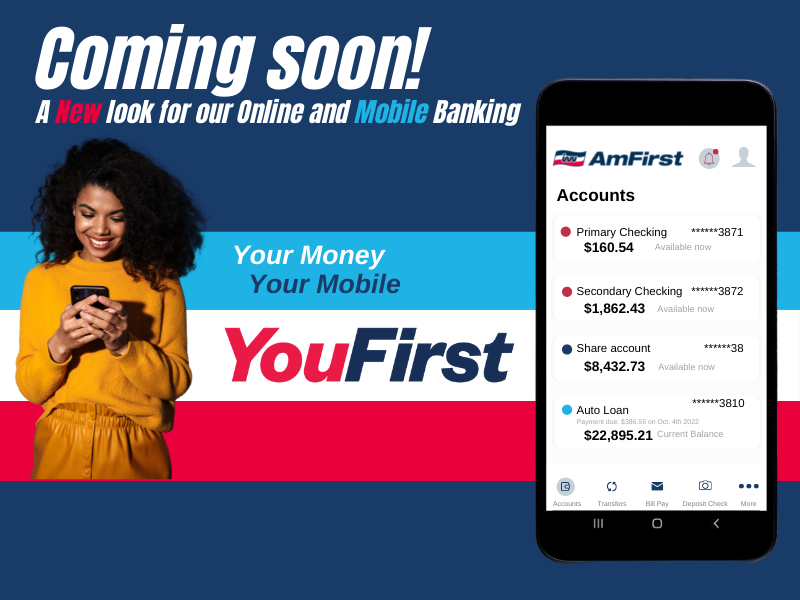
What impact will this update have on our users?
The refreshed UX will make our digital banking experience easier to navigate, a simplified experience which will encourage our users to explore other tools and features of the app that they may have not been familiar with before. No matter what mobile device the end user is utilizing (Android or iOS) it will be the same, seamless experience.
When does the update take place?
The updates from the 4002 Mobile App Release will become available for our users this July.
What is different and how do our end users benefit?
- An enhanced accounts experience that allows users to easily navigate to their desired task by simply sliding the account cards and tapping the quick action buttons
- Simplified navigation that allows them to quickly find the tools and information they need instead of searching for the right widget
- Desktop / Mobile Browser users will now access a navigation menu across the top of the screen instead of the Widgets going down the left side of the screen.
Will the end user lose access to any current widgets/features?
No, they have access to the same great tools and features that they have today. While the initial starting point and navigation will be modified, the steps and processes to complete a transaction are largely the same. To successfully assist a user in finding their way around the new app, take time to familiarize yourself with the main and subcategories of our navigational menu.
Under each main category, there will be the following tools and features:
- Accounts: Accounts, Debit Card Rewards, Open a New Account, eStatements
- Loans: Apply for a Loan, Credit Card, My Offers, Freedom Cash (Coming Soon)
- Financial Planning: Budgets, FICO Score, Savings Goals
- Transfers & Pay: Transfers, Bill Pay
- Tools: Calculator and Calendar, Check Services, Digital Banking Alerts, Message Center, Settings
Disclaimer: These are the navigation settings for our Thrive package; categories will adjust depending on what package the member is in.
Does the end user need to re-download the app to receive the new update?
No. However, if the user is not set up to receive automatic updates for their mobile applications, they may need to manually update the mobile app.
How can I help users find what version of our application they are on?
There are two ways to see the user’s app version (on both Android and iOS):
- Upon launch of the app, the splash screen will display the version number.
- Within the application, the end user can also navigate to the bottom bar and tap More. The version number will be displayed in the footer at the bottom of the menu list items.
How can an end user update their mobile app?
For any Android device:
If the end user does not have automatic updates set up on their Android device, they can set auto updates by:
- Opening the Google Play Store on the Android device
- Tap the three horizontal lines in the upper-left corner of the screen
- Tap Settings
- Tap Auto-update apps
- A pop-up window will ask you to select the your auto-update preference, then select done
If the end user does not want to have automatic updates, but need to manually update the application, they would need to:
- Opening the Google Play Store on the Android device
- Tap the three horizontal lines in the upper-left corner of the screen
- Tap My apps & games
- They can update all their apps or tap our application to start the update
For any iOS device:
If the end user does not have automatic updates set up on their iOS device, they can set auto updates by:
- Opening the Settings app on the iOS device
- Tap on App Store
- Toggle on App Updates to turn on automatic app updates
If the end user does not want to have automatic updates, but need to manually update the application, they would need to:
- Opening the App Store on the iOS device
- Tap their user profile icon in the upper right corner
- Scroll down to Available Updates
- Tap Update next to our application to update only our app, or they can tap Update All, which will update all of their applications
Will any features be deprecated with this release?
Moving forward with the new mobile app, the following features will no longer be supported:
- Android PIN Authentication – With the vast majority of Android devices now supporting biometric authentication and to continue efforts to bring parity across the iOS and Android platform, end users that do not have biometric capable devices will use web authentication to log in to the mobile app instead of Android PIN.
- Tab Bar Customization in iOS – With the introduction of Navigation Builder, FIs are able to customize the end user’s mobile journey by presenting the options that they want them to see. Therefore, end users will no longer have the option to customize the tab bar.
- Widgets Tab in Settings – With the ability for FIs to customize the end user’s navigation and the menu options displayed, the ability for end users to favorite or reorder widgets in the Widgets tab under Settings is no longer available.
- Snapshot Account Ordering – To simplify the Snapshot functionality, end users will no longer need to preselect the accounts they would like to see and will instead be presented with all their accounts and corresponding balances without logging in to the mobile app. End users will continue to enable or disable Snapshot through the Onboarding process or through the app settings.
- Wearables & Tablets: With less than 1% of Wearable (Apple Watch) and Tablet usage across the overall platform, Wearables will not be supported, and the experience will not be optimized for tablets in this initial phase. It will be evaluated for optimization and usability in the new UX workflows for these device types in a follow-up phase.