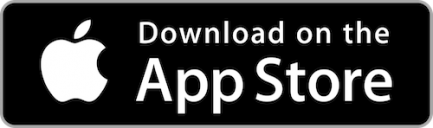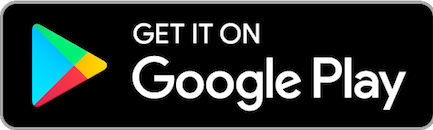We want to make our members aware about an upcoming conversion of our loan payments portal at AmFirst. This conversion will enhance the efficiency and security of our payment services, allowing you to see your loan payments in real time in online banking.
On October 2, we will be migrating to an improved payments platform. While we are working diligently to ensure a seamless transition, we want to bring your attention to an important aspect that may require your action.
After the conversion, it will be necessary for you to set up any recurring payments again within the new payments portal. This step is essential to ensure the continuity of your automatic payments.
To minimize any inconvenience, we recommend that you take the following actions:
- Mark your calendar: Please make a note of the conversion date, October 2, to remind yourself to set up your recurring payments after the migration.
- Review your current payments: Take this opportunity to review your existing recurring payments and make note of the ones you will need to set up after the conversion.
- Update your payment information: On or after October 2, access our new payments portal through our website. Register as a user and update your payment information.
- Contact our support team: If you encounter any issues during the setup process or have any questions related to the conversion, please don’t hesitate to reach out to our dedicated member support team. We are here to assist you and ensure a smooth transition.
The old system will be turned off at 10p.m. on September 27. The new system will be available on October 2.
On 9/28 and 9/29, you can still use online banking to transfer payments or visit any branch.
We understand that updating recurring payments may require some effort on your part, and we sincerely apologize for any inconvenience caused. However, this conversion will ultimately enhance the security and reliability of our payment services, delivering a better banking experience for you.
We greatly appreciate your understanding and cooperation during this transition period. Should you have any concerns or need further assistance, please do not hesitate to contact us. Our team is ready to assist you every step of the way.
Thank you for your continued trust and loyalty as a valued customer of AmFirst.